Move Tasks Between Boards Using Shift+M
Overview
Shift+M allows you to move tasks between Hypertasks boards quickly using your keyboard.
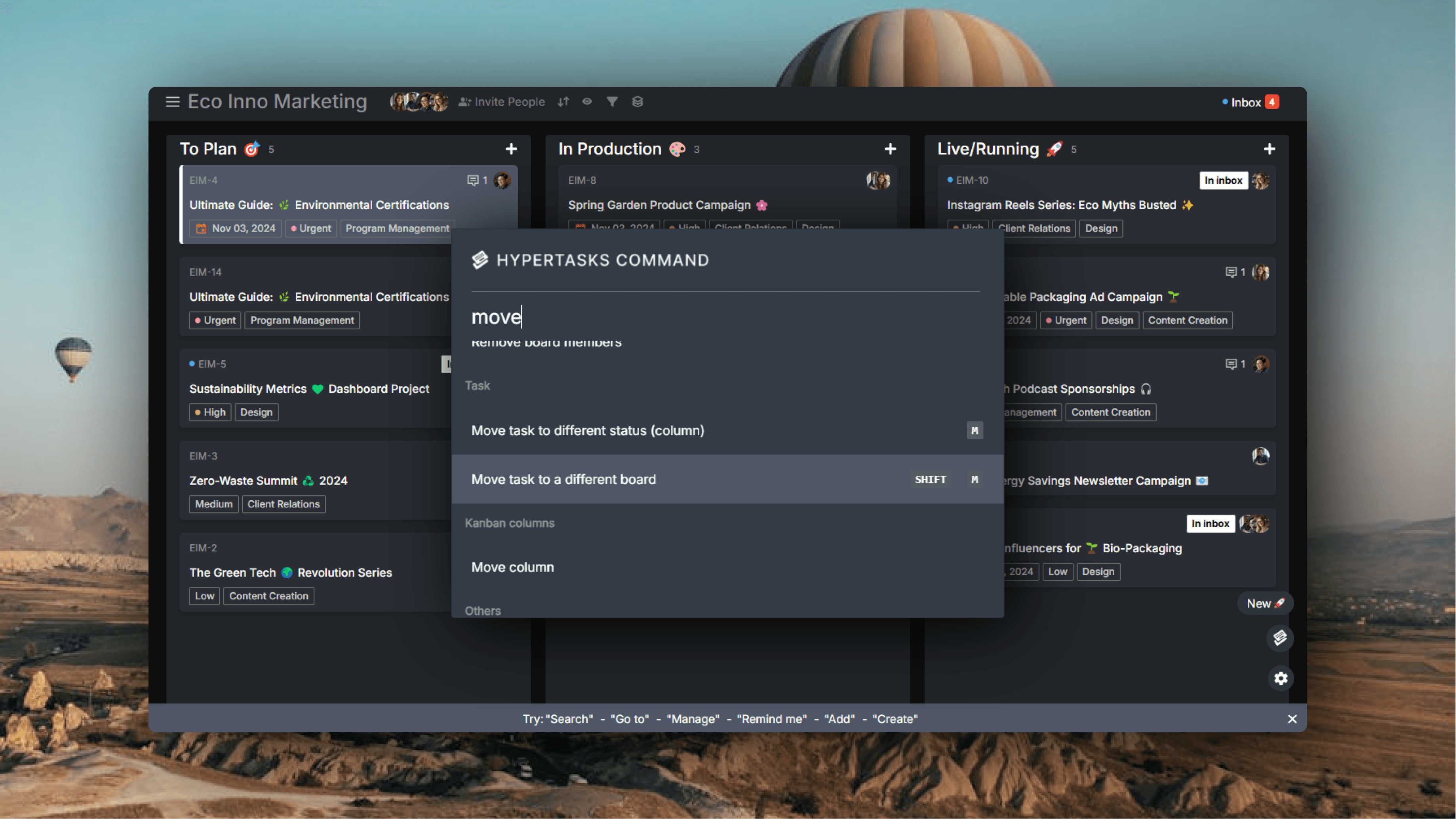
Steps to Move a Task
Select the task you want to move:
Use
JandKto navigateOr click the task with your mouse
Press
Shift + Mto open the board selectorSelect destination board:
Type the board name
Press
Enterto confirm
Choose destination column:
Type the column name
Press
Enterto complete the move
Alternative Method:
Press
Ctrl + K(Windows) orCmd + K(Mac) to open the Hypertasks Command CenterType "move task" and follow the prompts
Properties That Transfer
When moving a task to a new board, these properties carry over:
Task ID (updates to match new project format)
Due date
Priority
Estimate
Tags
Comments and descriptions
Attachments
Assignees and followers
Note: Notifications and reminders are deleted during the move.
Keyboard Navigation After Moving
Use
Alt + 1-9to switch to favorite boardsPress
GthenAto view recently moved tasksUse
Ctrl + B(Windows) orCmd + B(Mac) to open the board sidebar
Common Use Cases
Moving tasks between team boards
Transferring items to QA boards
Organizing tasks into sub-projects
Sprint planning and management
Related Features
Use
Shift + Fto filter tasksAccess the Hypertasks Command Center with
Ctrl + K(Windows) orCmd + K(Mac)

